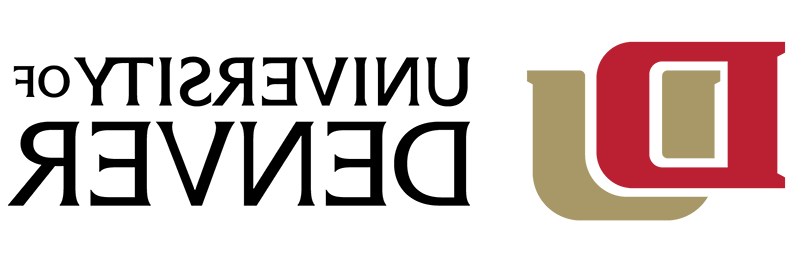IT@DU is launching a new VPN client the week of August 16th, 2021. Please reference this page for download and instructions: http://www.gdzhipin.com/it/services/software/globalprotectvpn.
Installing Citrix VPN client
A DU account is required to access the Citrix VPN client on a Windows PC.
- Navigate to duvpn.gdzhipin.com
- If you do not have a pre-existing Citrix client, the website will ask you to install the Citrix gateway plug-in. Select 'Download'
- Double click the downloaded file and choose Install.
- Navigate to duvpn.gdzhipin.com
- Sign in with your firstname.lastname@gdzhipin.com and the same password as your email account.
If you are a Law School student or employee, use your @law.gdzhipin.com email and password.
With a successful sign-in, the site will automatically check if you already have the Citrix VPN client installed.
If you already have a pre-existing Citrix vpn client, the site should be able to identify and add its server address to the client. - To add the Citrix VPN to your Taskbar, open the search bar (magnifying glass) and type citrix
- Right click on the Citrix Gateway app and select Pin to Start or Pin to taskbar
Logging into Citrix VPN client
- Click Start...Citrix Gateway
- If not already visible, select duvpn.gdzhipin.com from the Connection field
- Enter your username as firstname.lastname@gdzhipin.com and PioneerWeb password
- Select 'Logon'
A successful connection will display your connection URL and IP address, along with the duration, and data information
When you are wanting to disconnect from the VPN client, select 'Logoff' at the bottom of the page
You will be given to option to cleanup and remove personal information from the citrix gateway before exiting
If you are using secure or personal computer, you can select 'Exit' to close the application
If you select 'Cleanup' the app will process your request and you can select 'Exit' when it is complete
Link to knowledge base article